DOWNLOAD BEST SMOOTH SKIN BRUSH FOR PHOTOSHOP
How to install Photoshop Brushes.
Installing Brushes (.abr Files)
Most of our brushes are imported as .abr brush files. To install do one of the following:
Quick Install Method:
- Open Photoshop.
- Locate the .abr brush preset file on your hard drive.
- Double click the .abr file to automatically install it into Photoshop.
- The brush tool presets will appear in the Tool Presets panel whenever the Brush Tool is selected.
Manual Install Method:
- Open Photoshop.
- Open the Brushes Panel Window > Brushes (Window > Brush Presets in older PS versions) and click the fly-out menu in the top right corner.
- Select Import Brushes… then locate the .abr file on your hard drive and click open to install.
- The brushes will appear in your Brushes Panel whenever the Brush Tool is selected.

Installing Brush Tool Presets (.tpl Files)
Some of our brush sets include brushes with custom settings that require them to be saved as Tool Presets in order to be compatible with older versions of Photoshop. To install .tpl brushes do one of the following:
- Go to the Brushes Panel (Window > Brushes) and click the fly-out menu in the top right corner.
- Select Import Brushes… then locate the .abr file on your hard drive and click open to install.
- The brushes will appear in your Brushes Panel whenever the Brush Tool is selected.
or
- Open the Tool Presets Panel (Window > Tool Presets) and click the fly-out menu in the top right corner.
- Select "Load Tool Presets..." from the menu and locate the .tpl file on your hard drive then click open to install.
- The brush tool presets will appear in the Tool Presets panel whenever the Brush Tool is selected.

CC2017 or higher users note:
Brush tool presets can now be imported into the Brush Panel and used just like any regular brush whilst retaining any custom blend modes and flow settings.
You will still need to follow the .tpl installation method above, but when prompted, choose "Import as Brushes" and your presets will appear in the Brushes panel.


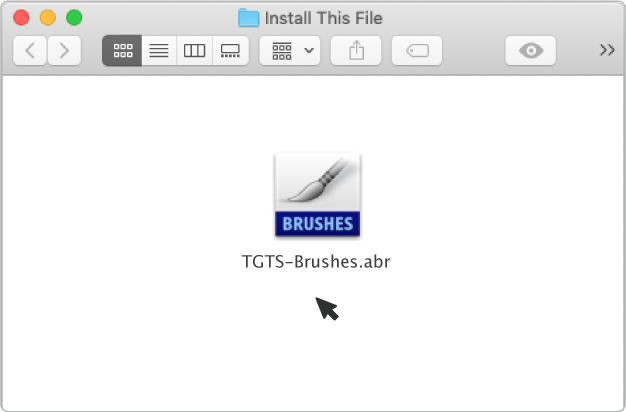

0 Comments